Seller Reports
Seller reports let you keep tabs on the people you’ve bought from, letting you quickly identify sellers who tend to sell clean, profitable and gradable cards so you can prioritize buying from the in the future.
Adding Sellers
Whenever you add a card to whuppit, you have the ability to specify which seller you purchased the card from.

whuppit will automatically start tracking cards associated with that seller so that you can report on them later.
Viewing Seller Reports
Seller reports can be found in the reports section of your whuppit account.
For each seller, you will see:
- their name
- how many cards you’ve purchased from each seller
- how many of those cards were graded
- how many were sold raw
- how many were gradable (based on either setting a “Will Grade” or “Grading” status)
- overall gem rate from that seller

You can click on each column to sort the data accordingly. You can also use the search bar to search for a particular seller.
Seeing all cards from a seller
Once you find the seller you’re interested in getting more details for, you can click through to view a detailed list of every card you’ve purchased from them.

You’ll get a complete list of cards, as well as a breakdown of your profit/loss and grading results, enabling you to quickly identify which sellers you’ve had the most success with so you can prioritize purchasing from them in the future.
Using the Check Seller Bookmarklet
To make it easier for you to identify eBay sellers who you’ve had success buying from in the past, you can use the Check Seller on whuppit bookmarklet.
First, drag the “Check Seller on Whuppit” button from the seller reports page onto your bookmarks bar in your browser.

Once you do that, you should now see a bookmark titled “Check Seller on whuppit”.

When you’re browsing eBay and find an item you’re considering purchasing, click on the bookmark.
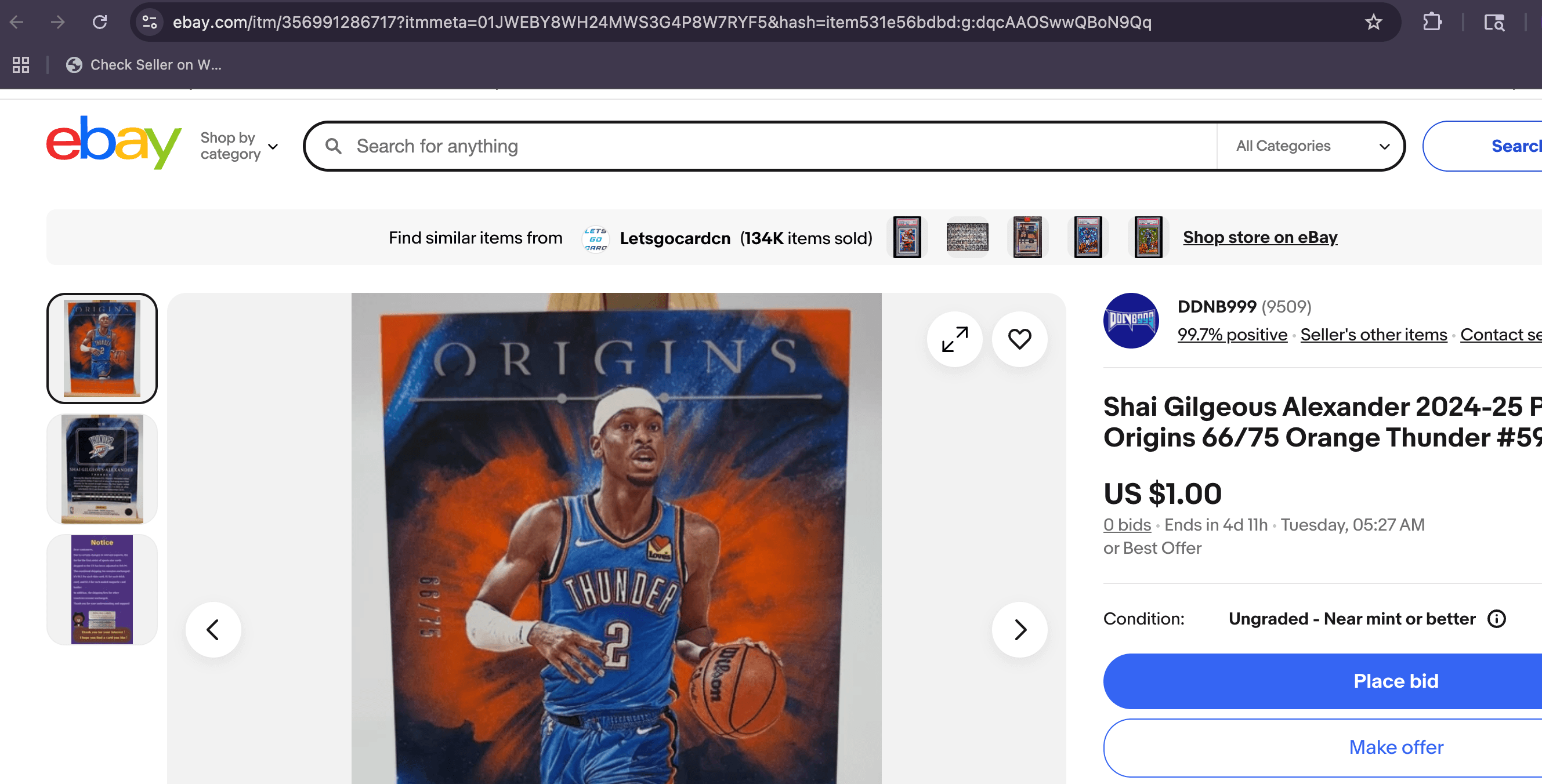
Once you’ve clicked, the bookmarklet will grab the seller information from the listing, and then search your whuppit sellers for a match. If you have recorded a purchase from that seller before, you will be automatically taken to your whuppit seller report for that seller so you can see what you’ve bought from them before, how much profit (or loss) you’ve had from those cards, and how they’ve graded and sold.

